So, this isn’t really Oracle related except that I got a new Windows 7 laptop to support Oracle and I’m getting an annoying popup message every time I try to run putty to access a database server.
I looked up the message “The publisher could not be verified” and Windows 7 and found a bunch of stuff about changing Windows policies or internet security – yuck! I found a simpler solution.
I have putty.exe installed in c:\putty on my laptop. I added a bat file called putty.bat in c:\putty that has these lines in it:
start /b c:\putty\putty.exe
Then I created a shortcut on my desktop to run c:\putty\putty.bat but to start the command prompt window minimized:
Now when I click on this shortcut putty pops right up without the publisher could not be verified message.
– Bobby

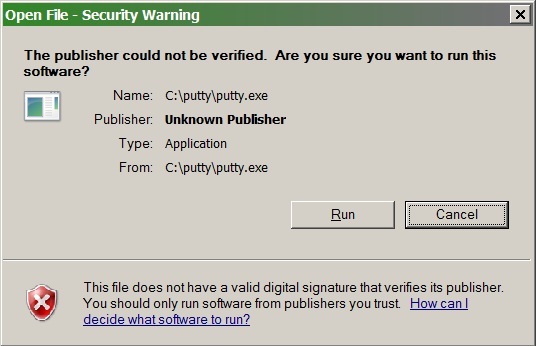
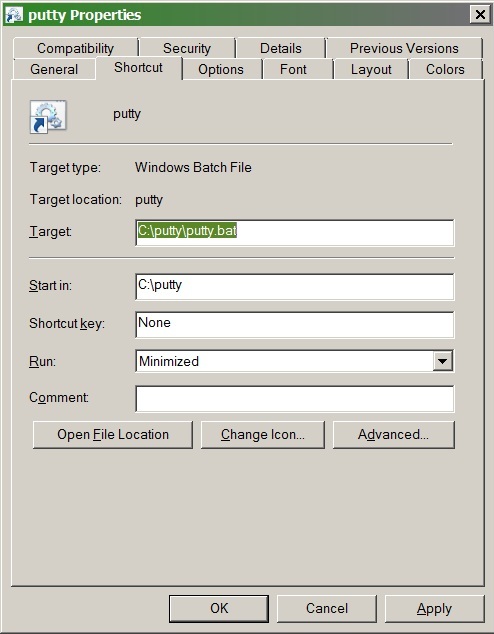

Hi.
I switched from Putty to MobaXTerm a while ago. It is awesome! Everyone I’ve suggested it to has ditched Putty and Cygwin in favour of it.
Cheers
Tim…
Tim,
I’ll check it out.
– Bobby
Bobby, why does this work? would you mind a little explanation as to how this eliminates the Publisher message?
I’m not a Windows expert, but I think that it works because it isn’t concerned about the publisher of a bat file which runs in the command interpreter that comes with Windows. It must not check the publisher of the executables the bat file calls, just the ones that are in their own shortcut. Anyway, it works.
Thanks
I just found an easier method.
Ensure that any user trying to use putty.exe, or any other such affected file, has ‘Full Control’ over its location. Obviously this means you want to be careful with shared installs of things on a multi-user machine, but if you’re the only user then it’s moot.
Then run it the once, untick the ‘Always ask’ box and you now will NOT get a UAC prompt (if UAC was configured to butt in), and the ‘Always ask’ being unticked will now be remembered.
And this makes even more of a mockery of MicroSoft’s attempt at security, as surely any malware is likely to create files wholly owned by the user and thus won’t ever see such a prompt ?
Thank you for your comment. You know, I tried it but I don’t get the “Always ask” box. Maybe you are on a different version of Windows?
Cracked it – move it to another filesystem type – eg unix
Then copy it back and the origin information has been stripped so the error goes away.